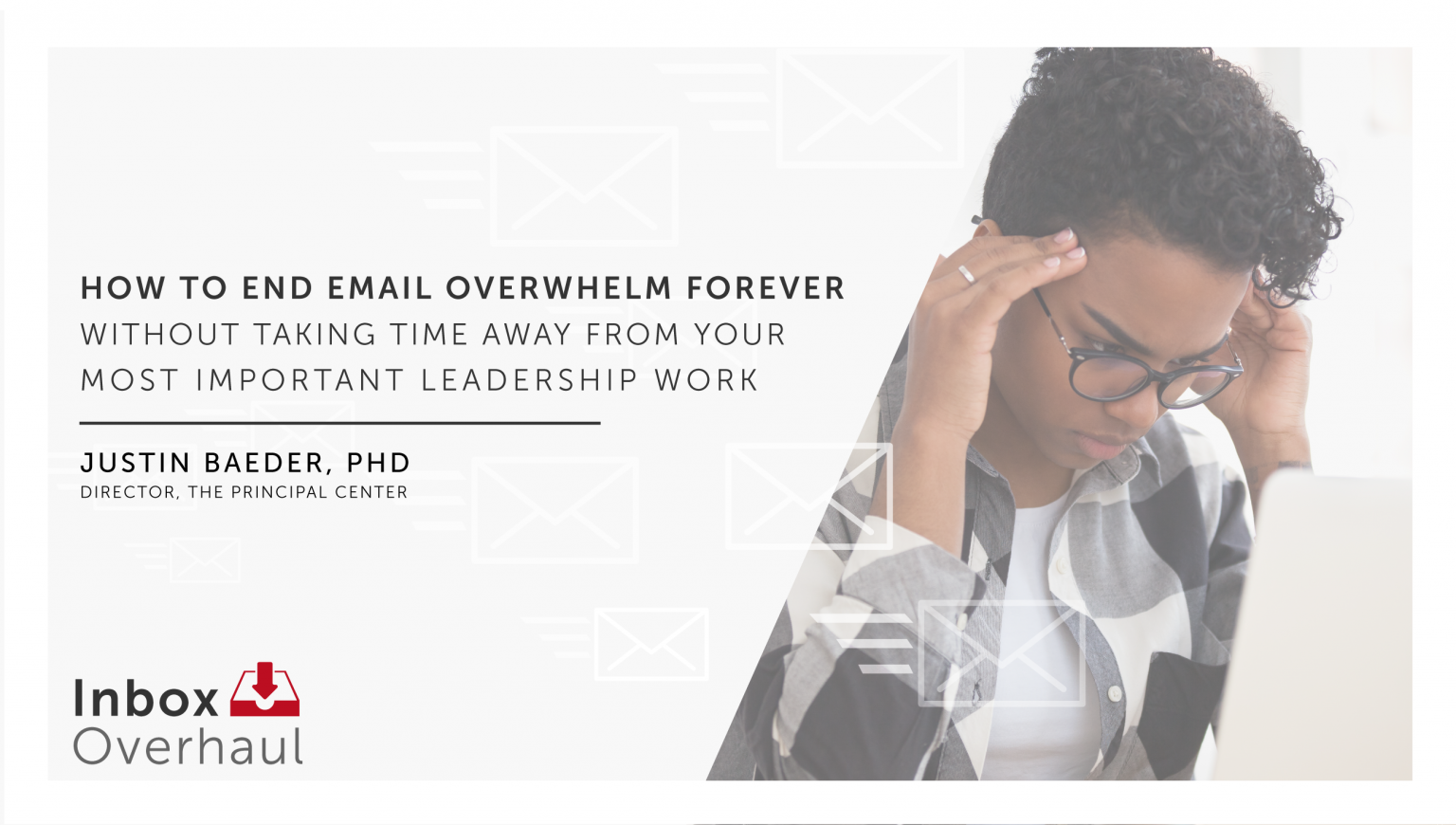Perhaps you're moving into a new office, and its former inhabitant was kind enough to leave you years of old files.
Or perhaps you're moving out of your current office, and want to get rid of as much as you can.
Or, perhaps you're staying put, and it's just time to clean up and give yourself a fresh start.
In this guide, you'll gain time-saving tools and tips for making the cleanout process as quick and pain-free as possible.
3 Boxes: Keep, Toss, Destroy
First, gather three boxes—copier paper boxes usually work well.
If you need to buy boxes, look for the small, sturdy moving boxes sold at home improvement centers.
Label these boxes KEEP, TOSS, and DESTROY, in addition to any boxes you'll be using if moving.
DESTROY is for any confidential documents that can't just be recycled, such as those containing privileged communications, staff evaluations, or student records.
Depending on the options available to you locally, you may consider:
- Shredding these documents locally
- Using a secure shredding service
- Taking the box home and burning it
Shredding large quantities of paper yourself is generally not a good use of your time, so unless you can get some help, I recommend using a shredding service or burning confidential documents.
TOSS is for paper that can go in regular recycling. You'll also want to have a trash can handy for non-recyclables such as old hanging folders and binders.
And KEEP is the most important box of all, because it saves you from the tedious filing you've been dreading.
Now, to decide what goes in each box…
When In Doubt, Keep It
The fastest way to get bogged down is by agonizing over every decision:
- Should I keep this?
- Do I need to do something with it?
- Might I need it for reference?
- Where should I keep it?
The solution to these dilemmas is simple, and has two major rules.
First, when in doubt, keep it.
The cost of storage is minimal, and it's not worth the time and mental energy it takes to be ultra-selective about what you keep.
Second, don't file most papers—just throw them in your KEEP box. Here's why it works.
The Chronological File System: The Solution to Over-Organizing
Filing in the traditional way—with manila folders and hanging folders and tabs and drawers—seems like the ideal to most people.
It looks the most organized, so it must be best system, right?
Actually, no. Not by a mile.
If you're like most people, you often end up with miscellaneous “To File” piles in various places around your office.
These piles aren't organized by any type of category-based system—they simply collect whatever you happen to be done with.
Now, if you've ever had to retrieve something from one of these piles, you might have made a surprising discovery: despite the total lack of categorization, it's very easy to find things in these piles.
Why?
Because a pile is naturally organized chronologically, with newer items on top and older items toward the bottom, like the layers of rock in the Grand Canyon.
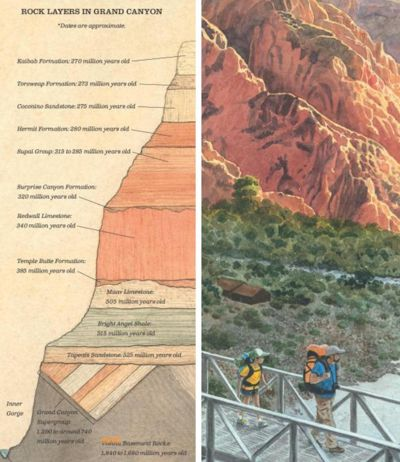
Simply go digging in the pile when you need to find something, and you'll know when you're getting close, because you'll be cued by other items from a similar point in time.
We know how easy it is to find things chronologically, but we still intend to file everything in categorized folders…some day.
Well, what if that day never came? Would anything bad happen if we just left it all in piles forever?
What if you just took your entire “To File” pile and threw it in a box?
Give it a try—if you change your mind, you can always file what's in the box into categorized folders later.
But what about papers you're not done with yet?
That's where the Future File comes in.
The Future File System: Snooze Documents To Specific Future Dates
As you clean out your office, you'll no doubt come across documents you aren't ready to part with, because they still require some sort of decision or action in the future.
For example, perhaps you're saving a flyer for a conference that you hope to attend later in the year. However, you may not be ready to register just yet—your schedule and budget will become clearer as the date approaches.
Or perhaps you'll need to fill out a crucial form with data that won't be available for several months.
Or perhaps you need to have a certain teacher sign a form on Friday.
These documents tend to sit around on our desks, tables, and any other flat surface so we won't forget about them—yet because there are so many documents in this category, it's easy for them to cover one another up, causing us to forget about them and miss deadlines.
Is there a solution? There is, and it was invented more than a century ago, perhaps by law firms needing to keep track of court and patent filing dates.
It's called the “tickler file” or Future File, and it consists of 43 manila folders, labeled 1-31 and January through December—one folder for every day of the month, and one for every month of the year.
The folders move dynamically, so you have 31 days of daily folders and 12 months of monthly folders into which you can “snooze” documents (and even other small objects).
Here's how you'd arrange the folders as of July 15:
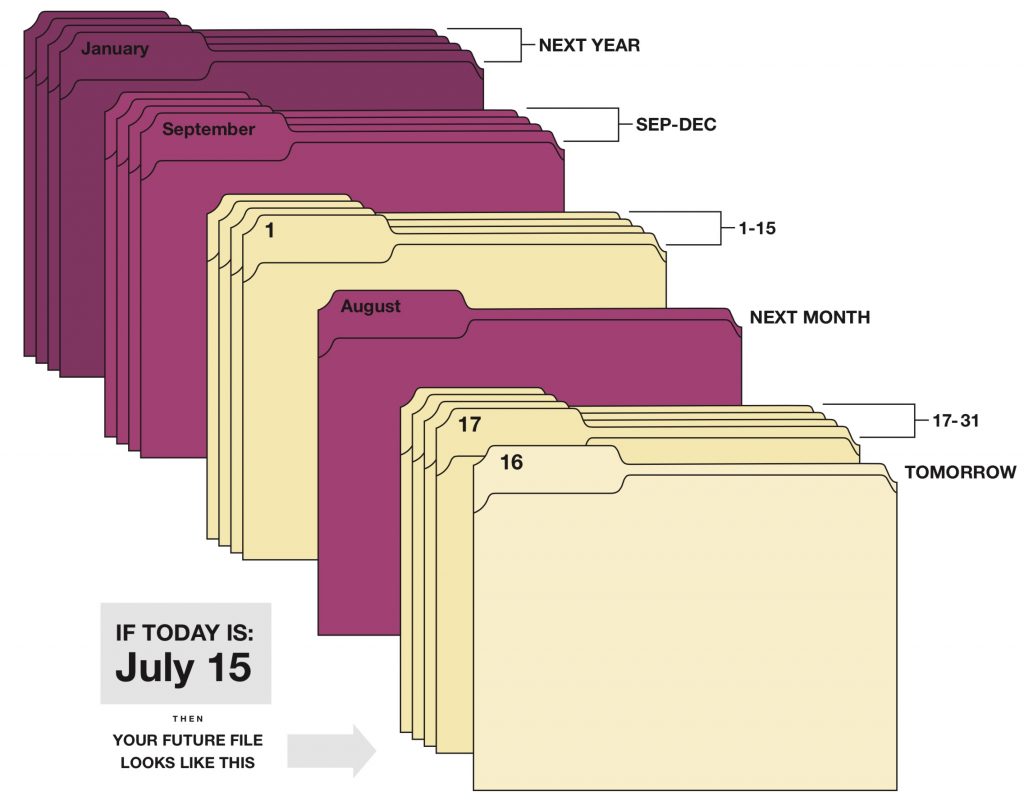
The first folder, 16, represents tomorrow—July 16. Then, the 17-31 folders represent the rest of the month, followed by the August folder. Then, the 1-15 folders represent specific days in August.
Each morning, you open the day's folder, take out its contents, and move the folder back—the 16 folder will go behind the 15 folder, and shift from representing July 16 to representing August 16.
When August rolls around, you'll empty the August folder and move it to the very back, where it will come to represent August of next year.
Here are full instructions, plus a printable label template (standard Avery 5160 file folder labels).
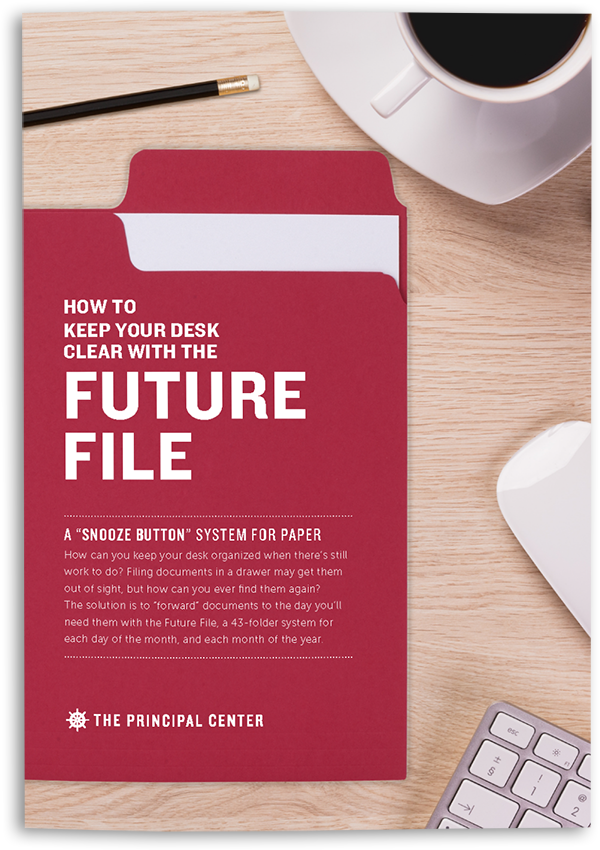
Is It Worth Scanning Documents?
Before consigning a document to the recycle bin or a storage box forever, you may be tempted to scan it for future reference.
Is it worth the trouble?
What tends to happen is that we intend to scan documents—just as we intend to file them in categorized folders—but because it's so time-consuming, we never get around to it. So we end up with “To Scan” piles alongside our “To File” piles.
In most cases, simply throwing these documents in the Chronological File is a better solution. If you truly need to find a document later, you can go digging for it, archaeologist-style. It's surprisingly fast to find old documents this way, and it takes no time at all on the front end—simply throw the whole stack in a box.
TIP: Before scanning a document, do a quick Google search for the name of the document plus
filetype:pdfto see if a PDF is already available online. This will give you a higher-quality version, often with searchable text, and save you the trouble of scanning.
Scanning is much more time-consuming, but has its benefits.
If you have documents that you'd like to be able to reprint in high quality, they may be worth scanning and saving as PDFs. Scanning the old-fashioned way, with a flatbed scanner or multifuction printer, produces the highest-quality documents.
Your office photocopier may also have a scanning feature—check with your IT staff if you're not currently set up to scan.
If you're thinking about purchasing a scanner, look for one with a duplexing (2-sided) sheet feeder that can scan both sides of each page in a stack of paper. Note: many multifuction printers that will print on both sides of the page won't actually scan double-sided pages.
Simply remove the paperclip or staple, set the stack in the scanner, and give the PDF a descriptive name.
However, this type of scanning is extremely labor-intensive, and it produces a new kind of clutter: a digital file that will need to be stored somewhere it can be found later.
Storing Scanned PDFs in Evernote, Not Folders
Digital clutter may not visibly take up space in your office, but it's just as hard to deal with.
And it presents the same set of dilemmas:
- Where do I put this?
- How many levels of sub-folders should I organize everything into?
- Where did I put that, now that I need to find it?
We need a solution that eliminates these decisions, while making it easier to store and find things. For paper, the Chronological File is the solution.
What's the digital equivalent to the Chronological File?
Evernote has the ability to search for text inside of documents and images, so you don't even need to name your files—simply search by keyword and Evernote will find what you're looking for.
You can also tag any note with relevant keywords to make it easier to find later, rather than decide which of several possible folders to store it in.
For example, if you want to save a handout packet from a training session on your state's annual math assessment, you could tag it:
math, assessment, pd, handouts, testing, prep, proctoring
…rather than decide whether it should go in a single folder like Testing, Assessment, Math, or PD.
If you don't need print-quality scans, Evernote can even do the scanning for you, using the camera on your phone.
For example, here's a note I created by scanning an article directly into Evernote, without giving the file a name, loading the document into a scanner, or putting it in a specific folder.
If I search in Evernote for a word like “Toyota” the article will come up—even though it's inside an image, not a PDF document.
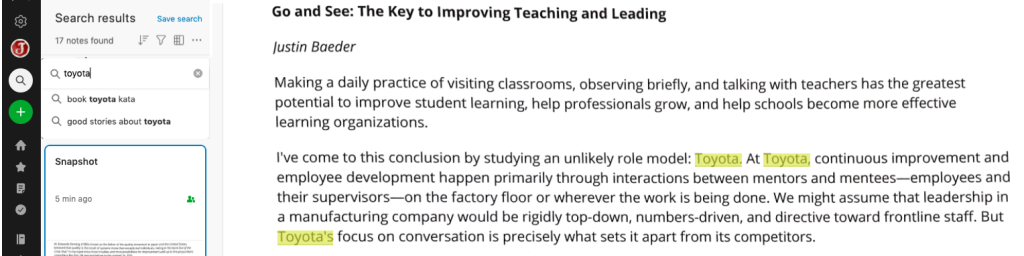
Notice that I didn't even change the default note name—it's still called “Snapshot.” Thanks to Evernote's powerful search features, I'll be able to find this again later despite making zero decisions about how to name or organize it.
Evernote has a dedicated “Scan” button that automatically recognizes the outline of a document:
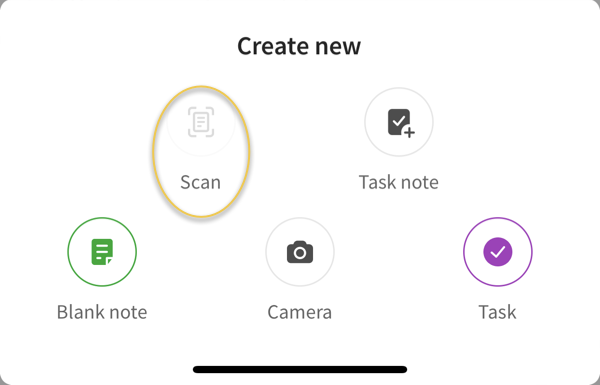
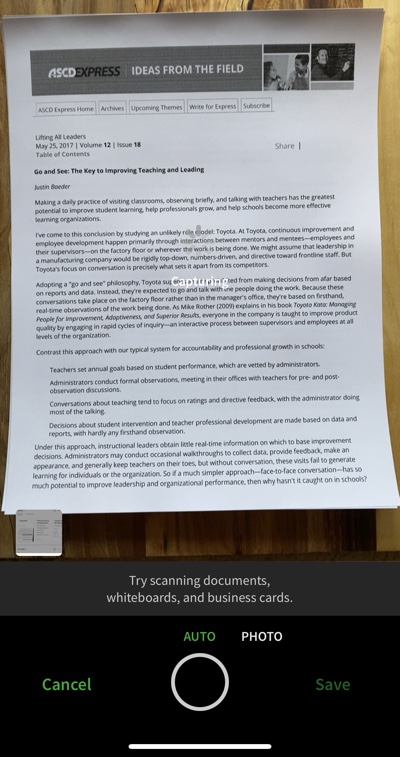
It also has manual and automatic modes; I get better results with manual, so you can be sure you're ready to capture a photo. However, if you're moving fast, automatic is great at keeping up.
So if you have a large stack of documents that you want to be able to find later, but don't need reprint-quality PDFs, you can save a great deal of time by scanning them into Evernote with your phone.
Streamline Decision-Making To Go Faster
The bottom line when you're cleaning out your office is to simplify the decisions you need to make.
The more decisions involved, and the more detailed those decisions are, the slower you'll go.
Follow some simple rules to streamline your decision-making:
Agonizing over whether to keep something? Keep it.
Agonizing over where to file something you're keeping? Don't—throw it in the Chronological File box.
Agonizing over whether to scan something? If you won't need to reprint it, don't bother.
Wondering where to save a scanned PDF? Don't pick a folder—throw it in Evernote so it's searchable.
Above all, don't create a new file folder for every document you want to save or every new sub-category you think up. That'll only take up more time now, and make it harder to find what you're looking for later.
Having said that…there are a few situations in which you should keep documents in specific file folders. Let's examine those situations now.
What Should Be Filed In Folders? Think P.E.E.P.
Scanning and chronological “filing” should take care of most miscellaneous documents. However, there are certain categories of documents that should have designated filing systems.
A good mantra is PEEP: a
Place for
Everything and
Everything in its
Place
For example, if your district maintains hardcopies of teacher evaluations, all evaluations should be filed accordingly, not scattered throughout your Chronological File box.
Similarly, student records typically have a dedicated filing system, with one folder per student.
These systems are typically set up at the school level, not treated as the administrator's personal files.
If you leave your position, you'll neither destroy these documents nor take them with you; they remain at the school for future reference—and are often required to be retained for a certain period of time.
If you have such records interspersed with your miscellaneous files, you may want to hand them over to your office staff for permanent safekeeping.
On the other hand, if your files are personal or temporary in nature, and don't need to be retained permanently, consider moving them to a Chronological File.
For example, in my district, student discipline records were stored electronically in our Student Information System (SIS), and copies of discipline referrals were placed in individual student folders.
However, I found a drawer full of handwritten notes and additional copies of discipline referrals in a file cabinet in my newly inherited office when I became principal. Because these were not permanent or official records, I moved them to a box and eventually destroyed them.
In general, there's no need to keep miscellaneous documents in a filing system. If it doesn't need a specific, dedicated PEEP, the Chronological File box is good enough.
Saving Files for Future Reference
How much should you leave for your successor when you're moving on from a role?
Consider this: if they don't know it's there, they can't find it.
Don't leave a giant file cabinet full of folders “for reference” or “in case they need it.”
Remember the final scene from Raiders of the Lost Ark? After being lost for thousands of years, the lost Ark is discovered, captured, and recovered…only to be lost again forever in a warehouse.

If you want to save useful information in files for your successor, how can you ensure that it'll be found at the right time?
My colleague and friend Dr. Frank Buck, in his book Get Organized! Time Management for School Leaders, suggests using monthly folders—perhaps as part of your Future File system—to store documents that are relevant at specific times of year.
Rather than, say, create a folder called “Testing Procedures” and hope that your successor will go looking for it in March, create a “March” folder, and put the testing procedures—and everything else relevant to that time of year—inside.
This strategy works just as well if you're staying in the same role—your future self will have a much easier time finding useful information if it's in date-based folders, instead of categorized folders that you won't think to check.
What About Piles of Unfinished Work?
What about anything you aren't done with yet? Chances are good that much of what's cluttering the flat surfaces in your office is unfinished work.
Some of this work still needs to be done, and some is probably irrelevant at this point.
Take one stack at a time, grab a pad of sticky notes, and go through it item by item and decide:
- Is this still relevant? If not, throw it in the Chronological File in case it comes up again. If it's still relevant, decide…
- What is my very next action? Write this on a sticky note.
- When might I take this action? Put it in the Future File for that date, or move it to the bottom of the pile if you plan to do it today.
I call this technique “Next Action Stickies” because the key move is figuring out what to do next, and making it easy to take that action.

For an item that involves multiple steps and different people, it may be impossible to get all of the steps done at once, so it's easy to keep putting it off entirely. For example, if the steps are:
- Check with Susan on budget
- Get approval/signature from William
- Have Jennifer complete purchase order
- Confirm with Marcus that shipment has arrived
…then it may take several days to get everything done, if you don't have an hour to trek all over campus to see each person. If you want to write out all the steps for being totally done with the item, go ahead.
But all you need for now is the next step. Write it on a sticky note, and quickly move on to the next item.
Important: don't try to do this work now. Just decide what you'll do next time you see it. When you've written your next step on a sticky note, it's much easier to spring into action.
The Next Action Stickies technique also works with small objects lying around your office. If you have an item to return to the store, write “Return to Target.” If you need to give a book back to a teacher, write “Put in Karen's box.”
It may seem silly to write out such simple instructions, instead of just taking the action immediately, but there's usually a complication that has kept us from doing so.
Figure out the next action, write it on a sticky note, put the item in your Future File for a specific day, and move on to the next item.
Think Minimalist
It's easy for stuff to find its way into your office and take up permanent residence, even if there's no real reason to have it around.
If you're dealing with a cluttered office, it may be helpful to think about the opposite extreme: what if you had nothing in your office?
- No furniture or decor
- No office supplies or equipment
- No paper, files, books, binders, or folders
If you were starting totally from scratch, what would you bring into your office so you could get your work done and have a pleasant workspace?
Probably very little of what's currently there.
So if you're moving out of an office, give your successor the courtesy of a fresh canvas—leave only the essentials, like a desk, chair, phone, and computer, and perhaps an empty file cabinet and bookshelf.
What About Email?
We've covered the physical clutter, but once you've tackled that, it's time to move onto email.
Want help getting your inbox cleaned out and under control for good?
Join me for my upcoming webinar How To End Email Overwhelm Forever.